So, you made your mind to start writing articles using blogger blog. That's really good. Creating blogs with blogspot is really easy and free too ! But free blogger blogs usually have the domain .blogspot; for example if you create a blog named abc, then it's domain will be something like abc.blogspot.com
You may upgrade to more custom domains (like .com, .in, .net, .org) anytime in the future, preferably after getting good blogging experience. This post named "Create first blog" is the first course of the series "How to create my blogger blog".
Let us look at the step-by-step procedure of creating a blog with the help of pictures.
Step - 1
Sign in to blogger account using your Google account details. If you don't have an account, create one by filling all the required details. Once you log in, you will be landing to a page as shown below.
OK, since you are new to the blogger, you won't be seeing any blogs. To create a blog navigate to the left side of the page to see the button 'New Blog' as shown below. Click that tab.
Step -2
Clicking 'New Blog' displays a pop up window as shown below. Enter the title of your blog in the space given. Be careful while selecting the title. Your blogs Title represents the name of your brand and therefore it should preferably carry the following characteristics :
- Keep it short and simple
- Use a keyword
- Preferably use letters, don't use commas and other special characters
- You may use your own name
keywords are some specific, major words that appear repeatedly in your blogs content. They are also the words usually searched by users in search engines. Say, if you want to search about "how to start a blog", then you would type that in the search bar right, now look for the most targeted words in the line, in this case it's 'blog' or 'start blog'; so consider them as keywords. My blog is mostly about blogging tips, that's why I chose "Easy Blogger Stuff". But however be careful with your selection !
Forecast the future and make an initial guess of the topics that you might be covering. Let me tell you the mistake that I did while choosing title for my blog. I actually thought that I would be covering only about blogging techniques, but as you can see I also discussed about SEO, social media strategies and marketing techniques. Actually these articles were written in flow, and I did the mistake of not forecasting the areas of my post. So couldn't add keywords like SEO, SMM etc in the title. Please take this as a lesson and do forecast the possible areas of your blog. Choose the most suited keyword in order to include them in the Title.
Using your own name is also allowed, but that will be less effective compared to the above. Bloggers use their names to see them as top influencers in the near future. And if you turn up as a notable person; then having your own name in domain will be an advantage. Users might find you with your name.
Step - 3
OK, now you understood how to select the most suitable Title to your blog, the next thing to do is to choose an address as shown in the above picture. The address is more or less your title and will reflects your brands image. Using title in address is customary and is preferred by almost all the bloggers. So, use the words (keywords or name) that you used in framing the title.
For example I choose the title 'Easy Blogger Stuff' to this blog and so my address should be something like
- easybloggerstuff.blogspot.com
- easy-blogger-stuff.blogspot.com
- bloggerstuffmadeeasy.blogspot.com
The address 'bloggerstuffmadeeasy' is looking good since it carries the keywords blog, blogger, made easy, blog made easy etc. Infact it is readable and is also assuming a good meaning too. Visitors can easily interpret the content of the blog. But the thing is it's very lengthy. While lengthy address are accepted, it's not preferred most of the times. So, let's look for other options.
The address 'easy-blogger-stuff' is quite readable. But the fact is usage of hyphen is not recommended. Remember; the new users who visits your site once or twice might be willing to return back by searching your blog in the web and if you use hyphen or any other special character, they will not be able to find you easily. So, it's always better to use plain wordings.
The address 'easybloggerstuff' is comparatively short and also doesn't have any hyphens or underscores. Also 'easyblogging' works fine but I want to add 'stuff' to all my blogs as I started my first blog named 'Stuffyoulook'.
You can see that I used 'Easy Blogger Stuff' as blog's title but selected 'test-ebs' as the address, that doesn't sound usual right ? Anyway I changed the title as 'test-ebs' by going through the settings (that you will learn from my next post). You may change the title and even blog's address (domain or URL) anytime later, but please be sure that whatever changes you make should be before publishing your blog. Once you publish your blog and some visitors start finding you, then changing either Title or domain won't be useful and so not advisable.
Step - 4
I hope you understood some rules for selecting a good address, right ? Now choose your selection and enter the same in the space provided and Google will tell you automatically whether that address is available or not. If not jumble the words and try till you find something appropriate. After jumbling, re-arrange the title accordingly.
Step - 5
OK, finally you need to select a design (template) for your new blog. There are 34 default templates available in blogger. However there are no restrictions and you are allowed to customize your own design. You are free to choose and style as per your requirements. For now select anyone of the available default template and click 'Create Blog'. Remember; design process is continuous and you may not design at once. You may be required to change the layout and arrangements as time goes. We will learn that soon.
Step - 6
OK, now you should be seeing your blogs name displayed in the window as shown below.
Also check the tab 'View Blog' next to your blog name. click that. This is how your blog looks. I chose watermark template and since there is no single post yet, that's why the blog is looking empty. The 'About Me' page appears by default. However we may re-arrange it like we wished.
Hope this helps.
Feel free to share your thoughts and suggestions by posting a comment below.
Sharing is caring. Like us in social networks to get updated with latest posts. Subscribe to our free mail service in RSS feeder.





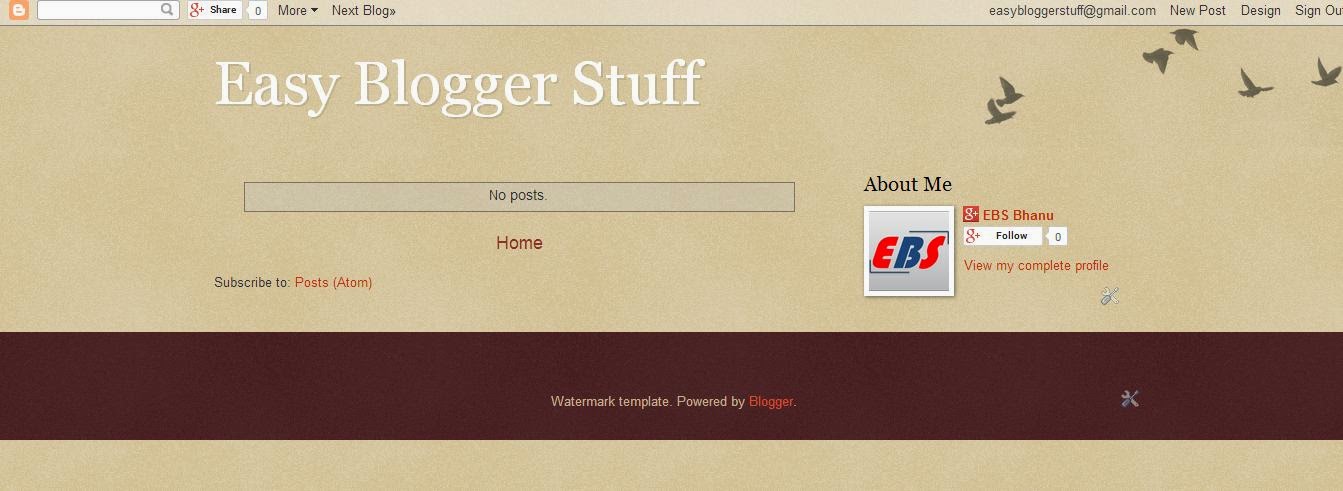
Very nice inforation
ReplyDeleteThank you friend :)
Delete